This guide will cover what OptimizeFlow is and how to use it for your business.
What is OptimizeFlow?
At OptimizePress, we’re always looking for ways to enhance your WordPress experience. That’s why we’ve introduced OptimizeFlow!
It’s our innovative tool designed to automate and streamline your routine tasks on WordPress.
Think of it as your personal assistant, working behind the scenes. With OptimizeFlow, you can set up workflows that spring into action based on specific events on your site.
Whether you’re adding a new subscriber or updating content, OptimizeFlow ensures that the right processes are triggered, reducing your need for external tools and making your website management smoother.
What can I use OptimizeFlow for?
There are many things you can do with OptimizeFlow. This is a more advanced tool, but you can use the OptimizeFlow to:
- Send data from a contact form or opt-in form to multiple integrations
- Send data to SaaS apps
- Send data to Zapier to sync with other apps
- Collect data for affiliate programs who can receive webhook data
- Add leads from checkout, optin forms, or contact forms into a CRM integration
- Add new subscribers to a course in OptimizeMentor or an external LMS system
- Send data to any webhook URL for any other legal purpose
Your Quick Guide to Using OptimizeFlow
Step 1: Start by accessing OptimizeFlow from your OptimizePress dashboard.
Step 2 – Create a Workflow: Click on the ‘Create New Workflow’ button. Think of a workflow as a sequence of automated actions you want to happen.
Step 3 – Set Your Trigger: This is the event that kickstarts your workflow. It could be a new subscriber sign-up, a contact form submission, or even a specific date and time.
Step 4 – Determine the Action: Once your trigger is activated, what should happen next? Maybe you want to add the new subscriber to an email list or grant them access to exclusive content. This step is where you decide.
Step 5 (Optional) – Customize with Filters and Delays: Want to add a personal touch? Set up filters to tailor your actions based on specific criteria. You can also introduce delays, so actions occur after a set period.
Step 6 – Activate and Monitor: Once you’re happy with your workflow, activate it. You can always come back to review, tweak, or turn off any workflow as needed.