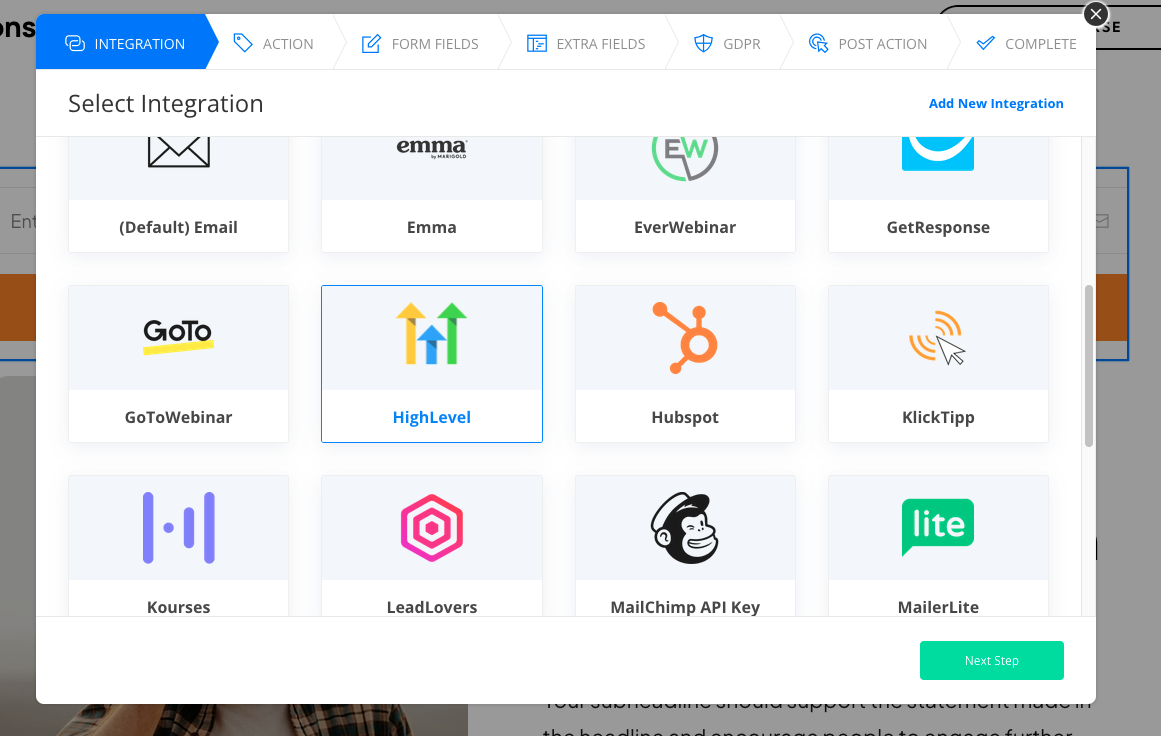To connect your HighLevel account with OptimizePress, you will need a HighLevel developer account.
You can login to yours, or create a new HighLevel development account on https://marketplace.gohighlevel.com/. To create a new developer account go to the signup page here: https://marketplace.gohighlevel.com/signup
When you log in, click on App Dashboard, and then Create app.
In the Add new app modal, enter your App name, select Private, select both Agency and Sub account, leave everything else as is, and click on Create app button.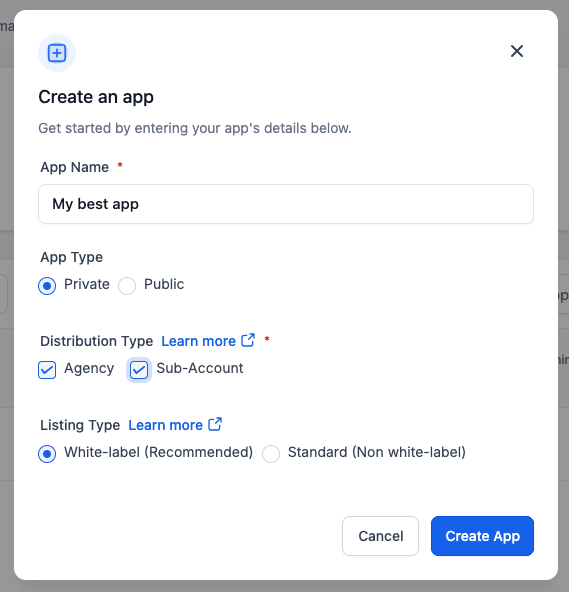
At the next step fill all the required fields, then in the sidebar click on Advanced settings and Auth. If you don't have a logo, you can upload this generic one below:
For the scopes, please select:
businesses.readonly
campaigns.readonly
contacts.readonly
contacts.write
forms.readonly
workflows.readonly
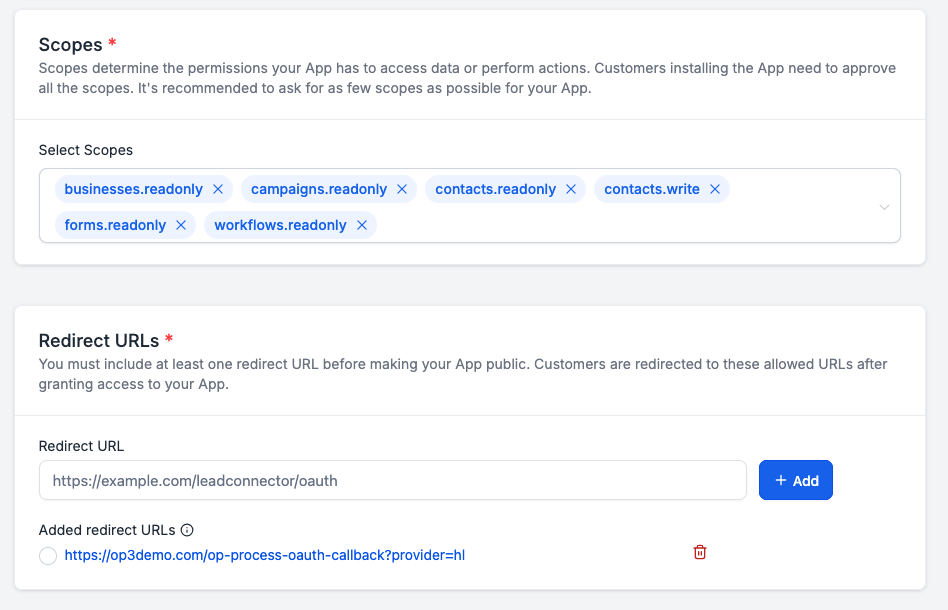 In the redirect URL copy and paste the URL from your OptimizePress website: Integrations -- Add new integration -- click on HighLevel and you will get the Redirect URL there:
In the redirect URL copy and paste the URL from your OptimizePress website: Integrations -- Add new integration -- click on HighLevel and you will get the Redirect URL there: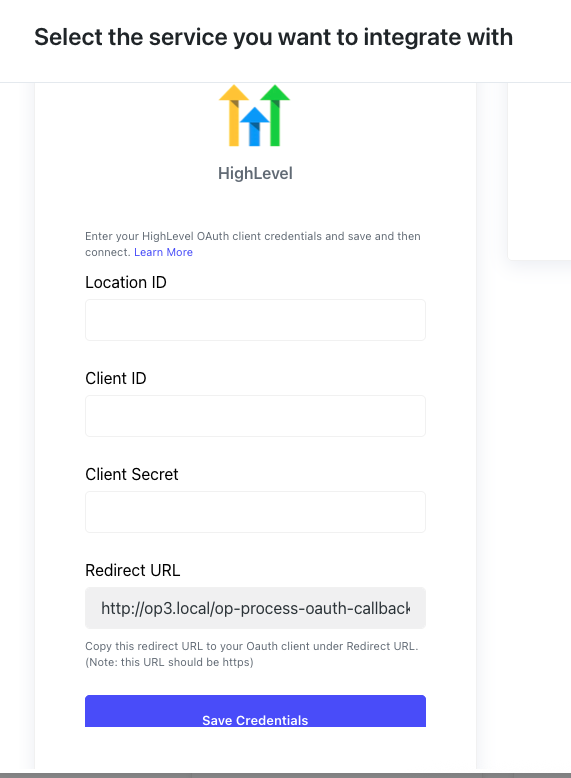
Under Client Keys, click on Add button and generate new Client ID and Client Secret keys. Note: Client Secret will not be available later in this screen, so make sure you save it somewhere.
Click on Save in the bottom right corner.
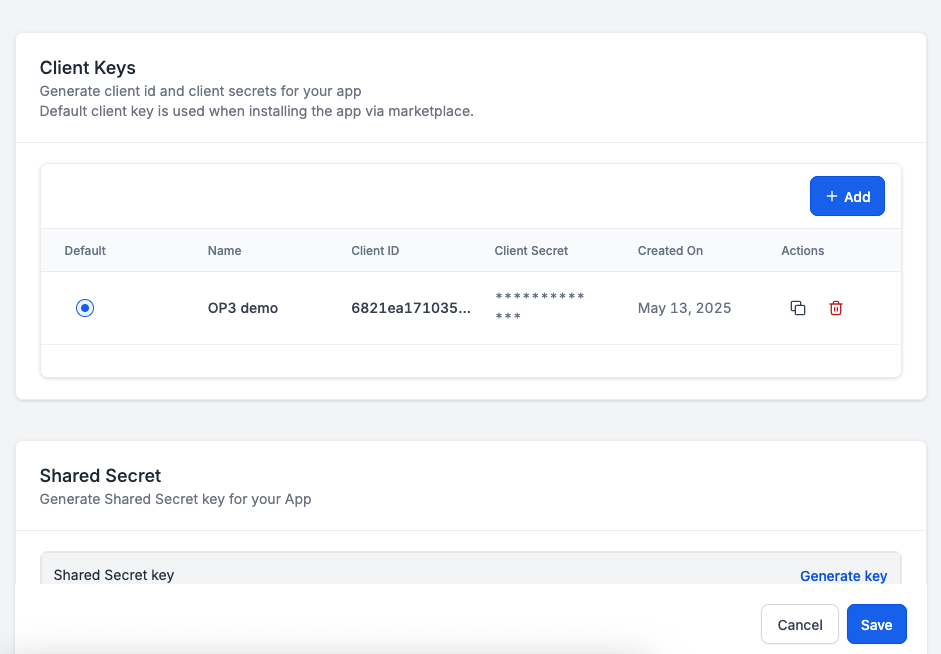
Now, copy and paste your Client ID and Client Secret to your OptimizePress site under HighLevel integration. The only thing missing is your Location ID.
You can find that information on the main HighLevel app. To locate the location ID please head over to location view -> settings -> business profile and the location ID will be visible as shown below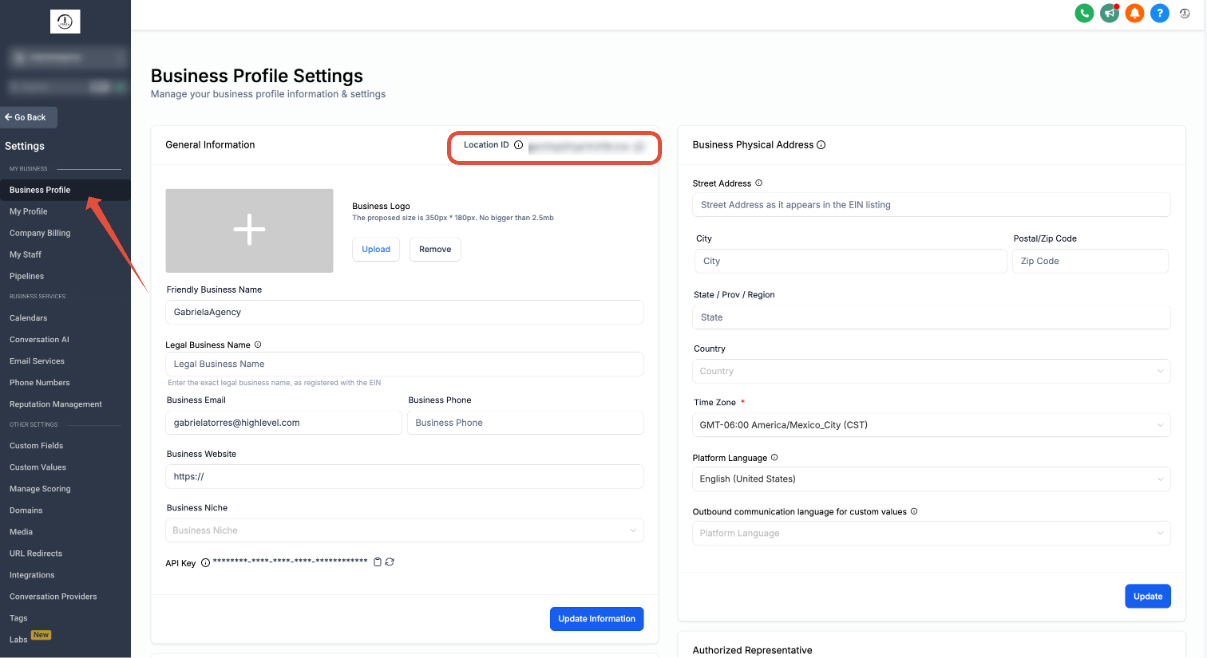
Now click on Save and the credentials will be saved and Connect button will appear. Click on Connect and you will be taken to HighLevel to confirm the scopes and click on Autenticate button, which will connect the integration and take you back to your OptimizePress site.
Once connected, you should see a green alert in the bottom right
To use your integration with HighLevel, open an opt-in form in the OptimizePress Builder and select HighLevel from the integrations list when connecting your opt-in form: